Post by Anthony Holland » 11.07.2015 11:15:09
- Precise description of your issue
Many of these conditions are probably irrelevant but this is my set-up:
Create 3 virtual desktops with different background images. For screen one use the Dexpot/Configure Desktops/Tools tab to have no icons, no task bar, and no system tray. For screens two and three have everything showing. Activate screen one. Put the computer to sleep. Wake the computer up. Use Alt-2 to switch to screen 2. The system tray clock is not present. To get it back, click on any system tray icon. To work around the problem, do not switch off the system tray in screen one.
(Please put a button on the about box to capture the following information)
- Dexpot version & build number
1.6.14 Pro, build 2439
- Windows version and language
Window 7 English
- Running applications
BitDefender, MalweareBytes, Clipmate with Tool on Taskbar, AutoHotKey, Chrome, IntelliJ, Sumatra, Skype, Google Drive, Dropbox etc.
- Screenshots or video if any
attached
- dexpot.log
attached
- Issue still existent when Dexpot is not running?
no
- Attachments
-
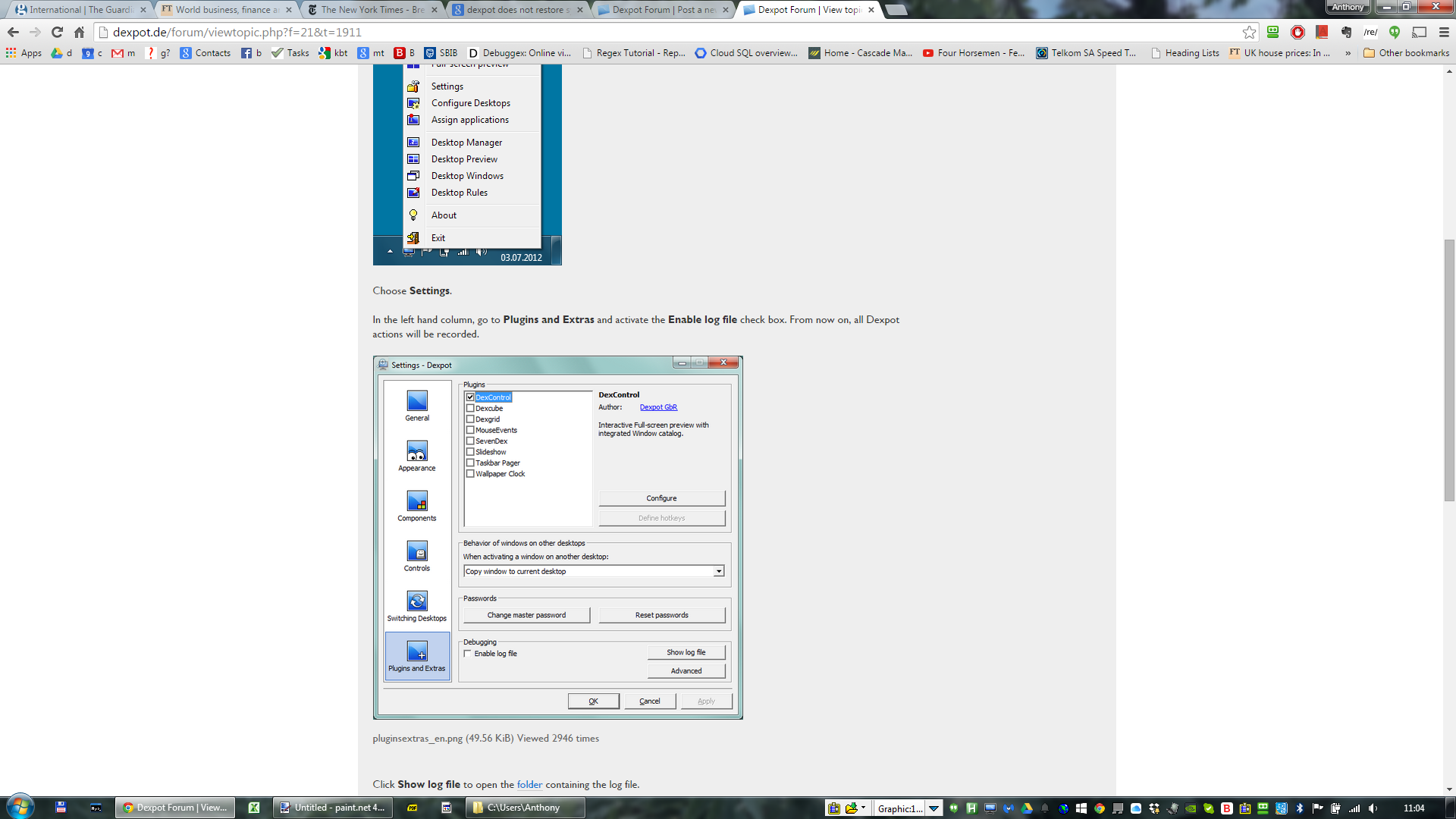
- After I click on any system tray icon the clock re-appears.
- After Clicking a SysTray Icon.png (374.6 KiB) Viewed 3740 times
-

- This 'shows' the absence of the clock
- Problem.png (378.43 KiB) Viewed 3740 times
-
 dexpot.log
dexpot.log- (6.42 KiB) Downloaded 252 times
- Precise description of your issue
Many of these conditions are probably irrelevant but this is my set-up:
Create 3 virtual desktops with different background images. For screen one use the Dexpot/Configure Desktops/Tools tab to have no icons, no task bar, and no system tray. For screens two and three have everything showing. Activate screen one. Put the computer to sleep. Wake the computer up. Use Alt-2 to switch to screen 2. The system tray clock is not present. To get it back, click on any system tray icon. To work around the problem, do not switch off the system tray in screen one.
(Please put a button on the about box to capture the following information)
- Dexpot version & build number
1.6.14 Pro, build 2439
- Windows version and language
Window 7 English
- Running applications
BitDefender, MalweareBytes, Clipmate with Tool on Taskbar, AutoHotKey, Chrome, IntelliJ, Sumatra, Skype, Google Drive, Dropbox etc.
- Screenshots or video if any
attached
- dexpot.log
attached
- Issue still existent when Dexpot is not running?
no